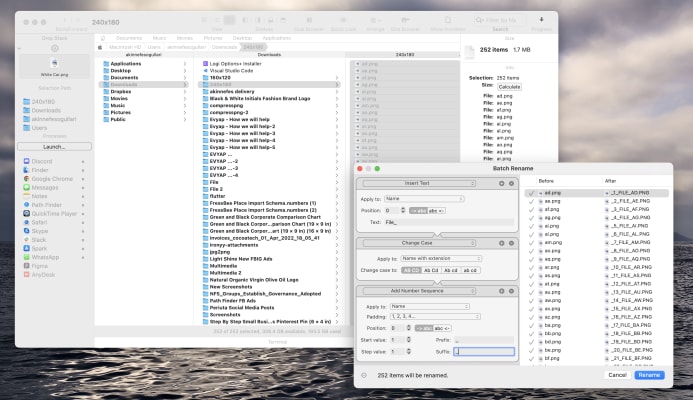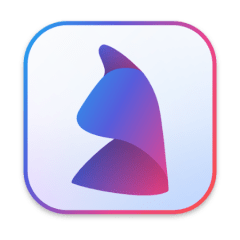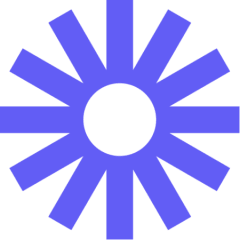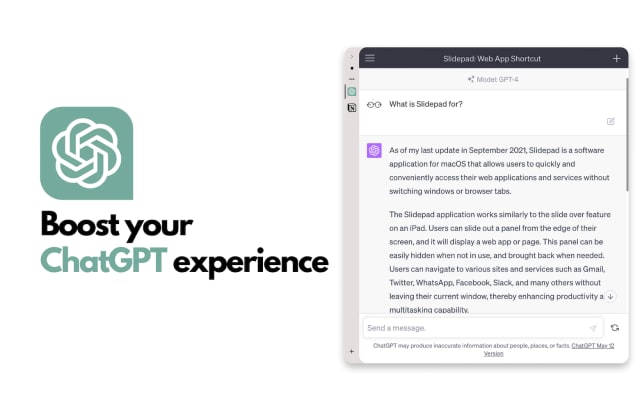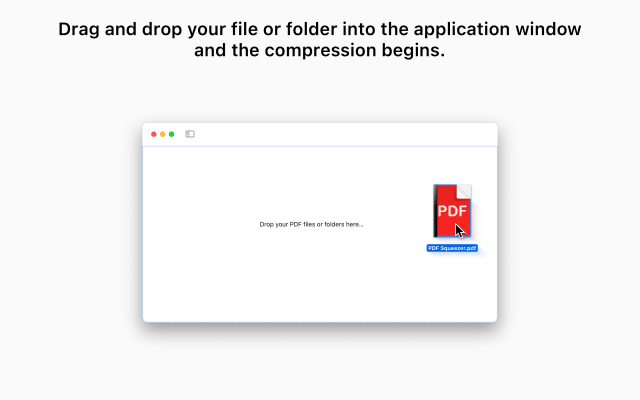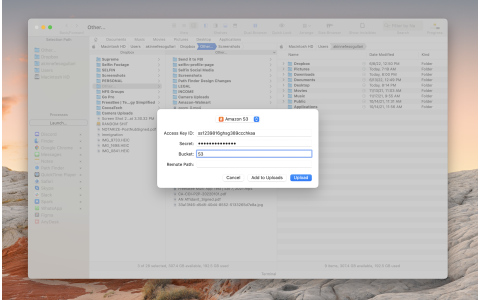
Free Discount!
Claim your 40% off student discount on Path Finder:
Unlock this exclusive discount by creating a FREE Student App Centre account.
Step 1: Sign Up / Login to Student App Centre.
Step 2: Return to this page.
Step 3: Complete your purchase of Path Finder with your 40% off discount.
What is Path Finder?
Path Finder is a comprehensive file management software designed to provide Mac users with an alternative to the native Finder app. The app boasts advanced features that allow users to easily navigate and manage their files and folders with ease. This review will explore the different features of the app, how it works, and what sets it apart from the native Finder app.
At a glance, Path Finder appears to be a visually appealing app with an interface that is similar to the native Finder app. However, upon closer inspection, one can easily see that the app is packed with many features that go beyond the capabilities of Finder. The app's layout is intuitive, with a sidebar on the left that contains quick access to frequently used folders, a toolbar on the top that allows users to customize the app's appearance, and a central area that displays the content of the selected folder.
One of the standout features of Path Finder is the dual pane interface that allows users to view two folders side by side. This feature is particularly useful when users need to transfer files between folders or when they need to compare the contents of two different folders. The dual pane interface can be easily accessed by selecting the 'Dual Pane' option in the View menu or by using the keyboard shortcut 'Command + Option + D'.
Another feature that sets Path Finder apart from Finder is the ability to customize the app's appearance. Users can choose from different themes to change the app's color scheme and choose different icon sets to customize the look of the app. Additionally, users can choose from different view modes, such as list view, icon view, and column view, to display their files and folders.
Path Finder also includes a robust search feature that allows users to find files quickly and easily. The app's search bar is located at the top of the app's window, and users can use a variety of search parameters, such as file name, file type, creation date, modification date, and file size, to narrow down their search. Users can also save frequently used search queries for quick access in the future.
Another useful feature of Path Finder is the ability to batch rename files. This feature allows users to rename multiple files at once using a variety of renaming parameters, such as adding a prefix or suffix, replacing text, or changing the case of the file names. Batch renaming can be accessed by selecting the files to be renamed, right-clicking on them, and selecting the 'Rename Items' option from the context menu.
Path Finder also includes a file synchronization feature that allows users to synchronize the contents of two folders. This feature is useful when users need to keep two folders up-to-date with the same files, such as when working on multiple computers or when collaborating on a project with others. Users can select the folders to be synchronized, choose the synchronization mode, and customize the synchronization options to suit their needs.
Path Finder also includes a file transfer queue feature that allows users to manage file transfers more efficiently. The app's transfer queue displays a list of all the files that are currently being transferred, along with their progress and transfer speeds. Users can pause and resume transfers, cancel transfers, and prioritize transfers to ensure that important files are transferred first.
Another standout feature of Path Finder is the ability to create and manage file bookmarks. Bookmarks allow users to quickly access frequently used folders without having to navigate through the folder hierarchy manually. Users can create bookmarks by selecting the folder to be bookmarked, right-clicking on it, and selecting the 'Add Bookmark' option from the context menu. Bookmarks can be organized into folders, renamed, and deleted as needed.
Path Finder also includes a terminal emulator that allows users to access the command line interface directly from within the app. This feature is useful for advanced users who need to perform complex file management tasks that are not possible through the app's graphical user.
Path Finder is created by Cocoatech.
Path Finder Blogs and Updates
Path Finder Now Available on Student App Centre!
Published: Monday 10th April 2023
We’re thrilled to let you know that students can now enjoy 40% Off Path Finder exclusively through Student App Centre!
To redeem your Path Finder student discount, simply complete the form at the top of this page. We’ll then send you a coupon code to unlock your 40% Off Path Finder.
This exclusive student offer is only available through Student App Centre, so don't miss out!
Path Finder FAQs
Does Path Finder have a student discount?
Yes, Path Finder offers 40% off to verified students. You can claim your discount by completing the form at the top of the page.
Is the Path Finder student discount avaliable all year?
Discounts on Student App Centre can and do change frequently. The current discount on Path Finder can be adjusted or removed at anytime. If you think 40% off is a good deal, don't miss out and claim your discount now!
Where do I get the Path Finder student discount?
You can get 40% off Path Finder exclusively through Student App Centre by completing the form at the top of the page.
Students also liked:
Here Today, Gone Tomorrow!
Don't miss out on our ever-changing discounts! Claim your 40% Off student discount on Path Finder today and save big. Hurry, it won't last forever!
We're just verifying your student status.
It won't take long, we promise!